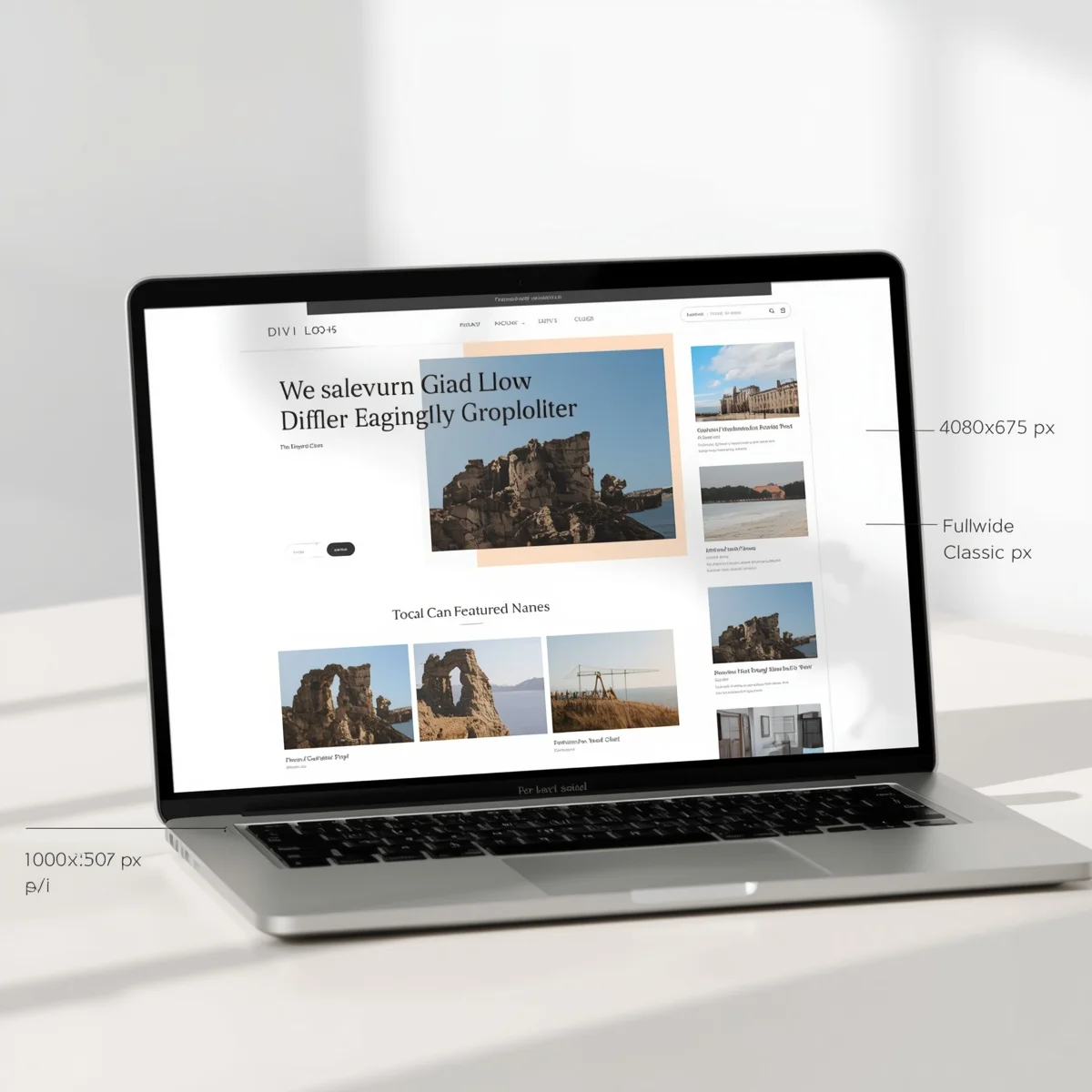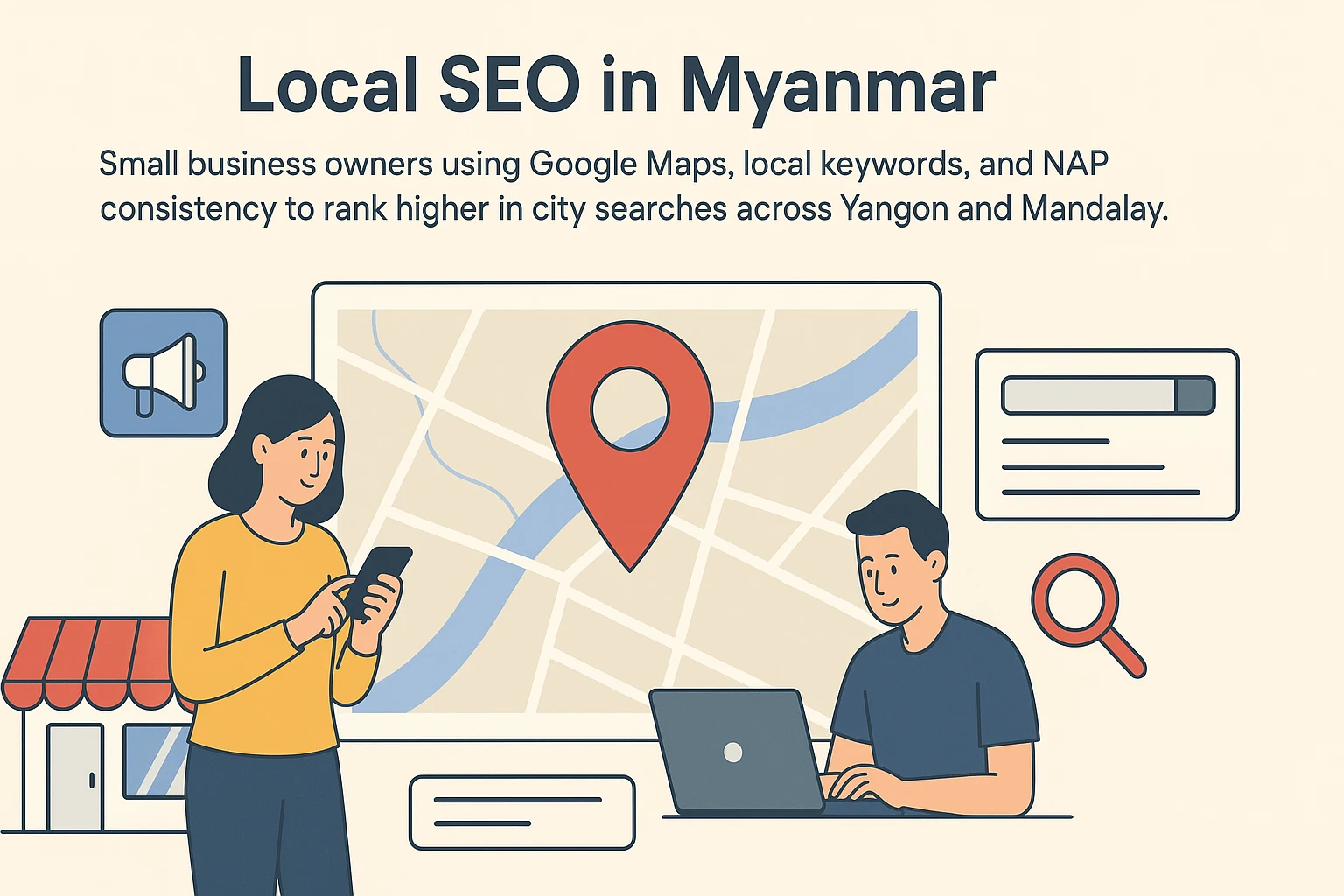Introduction
When creating a blog using WordPress and the Divi theme, one of the most common challenges faced by users is setting the correct featured image size for blog posts. The featured image is the first visual element readers see, whether on your homepage, blog feed, or social media share. Choosing the wrong size can result in stretched, cropped, or pixelated images — making your site look unprofessional.
This article provides a detailed, easy-to-understand guide on the WordPress featured image blog post Divi size, including best practices, recommended dimensions, optimization tips, and how to adjust image settings for a responsive, beautiful website layout.
Understanding Featured Images in WordPress
A featured image (also known as a post thumbnail) is the main visual that represents a blog post or page. It appears in:
- Blog archives or category pages
- Homepage post grids
- Social media previews (Facebook, Twitter, etc.)
- Search engine results (when enabled by schema markup)
In WordPress, featured images help define your blog’s visual identity. The Divi theme by Elegant Themes allows high customization but also comes with specific image dimension requirements to ensure consistency across layouts.
Default WordPress Featured Image Sizes
By default, WordPress generates multiple image sizes every time you upload a picture:
- Thumbnail: 150 × 150 px
- Medium: 300 × 300 px
- Large: 1024 × 1024 px
- Full Size: The original uploaded image
However, the Divi theme uses its own responsive image sizes, which differ slightly depending on the module or layout.
Divi Theme Featured Image Blog Post Size
The Divi Blog Module and Post Layouts often display featured images in different proportions depending on the design type — such as Grid View, Fullwidth, or Classic Blog Layout.
Here’s a breakdown of the commonly recommended featured image sizes for Divi blog posts:
1. Divi Blog Grid Layout
- Recommended size: 400 × 250 px or 600 × 400 px
- Aspect ratio: 16:9
- Used for blog grids and post thumbnails.
2. Divi Fullwidth Blog Layout
- Recommended size: 1080 × 675 px or 1200 × 675 px
- Aspect ratio: 16:9
- Ideal for featured images in single post views or wide hero headers.
3. Divi Classic Blog Layout
- Recommended size: 1080 × 1080 px (square format)
- Aspect ratio: 1:1
- Works best when using image-heavy designs or grid-based portfolios.
4. Divi Featured Slider Module
- Recommended size: 1920 × 1080 px
- Aspect ratio: 16:9
- Used for hero banners and large sliders on homepages.
These sizes maintain balance between image quality and page load speed while ensuring images look sharp across different screen sizes.
Why Image Size Matters in Divi Blog Posts
Choosing the right WordPress featured image blog post Divi size is more than just about looks — it affects:
- Page Loading Speed:
Oversized images slow down your site, negatively impacting SEO and user experience. - Mobile Responsiveness:
Proper image sizing ensures your site looks good on all devices, including phones and tablets. - Visual Consistency:
Consistent featured image sizes make your blog feed look organized and professional. - Search Engine Optimization (SEO):
Optimized images with correct dimensions and alt text improve visibility in Google Images and boost ranking.
How to Adjust Featured Image Size in Divi
If your images don’t look right, you can easily customize the featured image size. Here’s how:
1. Through WordPress Settings
- Go to Dashboard → Settings → Media
- Update thumbnail, medium, and large image sizes.
- Click Save Changes.
This affects all future uploads but doesn’t automatically resize old images.
2. Using Divi Theme Options
- Navigate to Divi → Theme Options → Builder → Advanced.
- Adjust how images are displayed in blog modules or posts.
- You can disable automatic cropping if you want to keep original proportions.
3. Using CSS in Divi
If you want full control over image display:
.et_pb_post a img {
width: 100%;
height: auto;
object-fit: cover;
}
This CSS ensures your featured images are responsive without stretching or distorting.
4. Using a Plugin
Plugins like Regenerate Thumbnails or Simple Image Sizes let you define custom image dimensions and regenerate existing thumbnails automatically.
Image Optimization Tips for Divi Users
Even with the right image size, you must ensure each featured image is optimized for performance and SEO. Here are some quick tips:
1. Compress Your Images
Use tools like TinyPNG, ShortPixel, or Imagify to reduce file size without losing quality.
2. Choose the Right File Type
- JPEG for photos or colorful images.
- PNG for images with transparency or logos.
- WebP for modern browsers — smaller and faster.
3. Add Descriptive Alt Text
Include keywords naturally in your alt attributes to help search engines understand your images and improve accessibility.
4. Use Lazy Loading
Enable lazy loading in WordPress or Divi to delay image loading until the user scrolls to them. This significantly improves site speed.
5. Maintain Aspect Ratios
Stick to a consistent aspect ratio (such as 16:9) across your site for visual balance and better alignment.
Troubleshooting Common Featured Image Issues in Divi
Many WordPress users encounter image display problems. Here’s how to solve the most frequent ones:
1. Image Appears Blurry
- Ensure the uploaded image resolution matches the Divi layout’s recommended size.
- Avoid scaling up small images.
2. Image Gets Cropped Incorrectly
- Disable Divi’s automatic cropping feature or use CSS to control the crop area.
- Upload images with the correct aspect ratio.
3. Wrong Image Dimensions on Mobile
- Enable responsive design in Divi.
- Check Theme Builder → Post Template → Image Module Settings to adjust mobile scaling.
4. Featured Image Not Showing
- Verify that a featured image is set under Post → Featured Image.
- Clear Divi cache or update to the latest theme version.
Best Practices for Consistent Featured Image Design
To maintain a cohesive visual brand for your blog:
- Use a template or overlay design for all featured images.
- Keep a consistent color tone or filter style.
- Add titles or graphics in the same corner or area for brand recognition.
- Save images in optimized formats (under 200 KB ideally).
- Test on multiple devices before publishing.
Consistency makes your blog appear trustworthy and professional — key traits for attracting readers and advertisers.
Conclusion
Selecting the right WordPress featured image blog post Divi size is a simple yet powerful step toward improving your website’s visual quality and SEO performance. With the Divi theme, you can fully control how your images appear — from thumbnail grids to fullwidth banners.
By following the recommended dimensions, optimizing your images, and maintaining consistency across your posts, you can ensure that every featured image enhances your content instead of distracting from it.
Remember: the goal is to create a fast, visually appealing, and responsive blog that keeps readers engaged and encourages them to explore more of your content.